To unfriend someone on Discord, follow these steps:
- Open Discord: Launch the Discord application on your device.
- Log in: If you’re not already logged in, enter your credentials to access your Discord account.
- Navigate to Friends List: Locate and click on the “Friends” icon. It typically looks like a person silhouette with a plus sign next to it, situated in the bottom left corner of the Discord window.
- Find the Friend to Unfriend: Scroll through your friends list or use the search bar to find the person you want to unfriend.
- Right Click or Tap and Hold: Hover over the friend’s name until a menu appears. Right-click on their name or tap and hold if you’re on a mobile device.
- Select “Remove Friend”: From the menu that appears, choose the option labeled “Remove Friend.” A confirmation prompt may appear asking if you’re sure you want to remove this friend.
- Confirm Removal (if prompted): If a confirmation prompt appears, click “Yes” or “Confirm” to finalize the unfriending process. Read about How to Connect Chromecast to WiFi
After completing these steps, the selected person will be removed from your friends list on Discord. They will no longer be able to see your online status, send you direct messages, or interact with you through Discord unless you share a mutual server where they can still see your activity.
Why Unfriending Might Be Necessary
Before delving into the steps of unfriending someone on Discord, it’s crucial to understand why you might want to do so. Friendships and relationships evolve, and sometimes it’s necessary to adjust your connections accordingly. Reasons for unfriending someone on Discord could range from personal differences, conflicts, or simply wanting to declutter your Friends List.
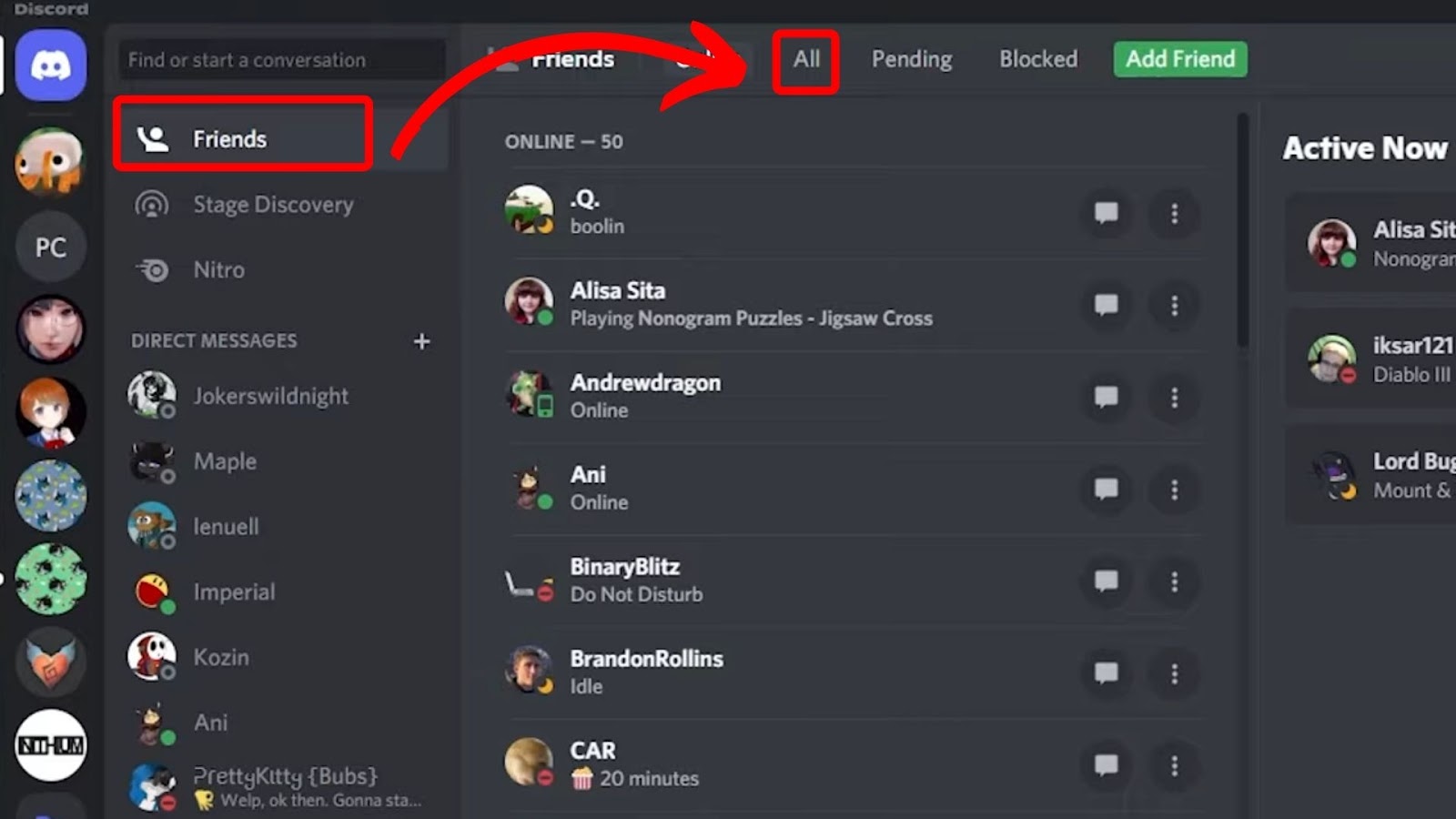
How to Unfriend Someone on Discord
Unfriending someone on Discord is a straightforward process that can be done in a few simple steps.
Step 1: Accessing Friends List
To begin, open Discord and navigate to your Friends List. You can find this by clicking on your profile icon located at the bottom left corner of the screen. Don’t Miss to Check Out Our Website: The Newsz Line
Step 2: Finding the User to Unfriend
Once in your Friends List, locate the user you wish to unfriend. You can search for their username or scroll through the list to find them.
Step 3: Unfriending Process
After finding the user, right-click on their name to open a menu of options. From the menu, select “Remove Friend.” A confirmation prompt will appear asking if you’re sure you want to unfriend the user. Confirm your decision, and the user will be removed from your Friends List.
Considerations Before Unfriending
Before proceeding with unfriending someone on Discord, it’s essential to consider a few factors.
Relationship with the User:
Evaluate your relationship with the user and the reasons behind your decision to unfriend them. Consider whether the issue can be resolved through communication or if unfriending is the best course of action.
Privacy Concerns:
Take into account any privacy concerns that may arise from unfriending the user. Depending on your privacy settings, unfriending someone may affect what they can see or access on your Discord profile.
Handling Reactions to Unfriending
It’s natural for reactions to vary when someone is unfriended on Discord. Some users may understand and accept the decision, while others may react negatively. Be prepared to handle any potential reactions with empathy and understanding.
Alternatives to Unfriending
If unfriending seems too drastic or you’re not ready to sever ties completely, there are alternative actions you can take.
Blocking the User:
If you wish to prevent further communication or interactions with the user, consider blocking them instead of unfriending. Blocking removes them from your Friends List and prevents them from contacting you.
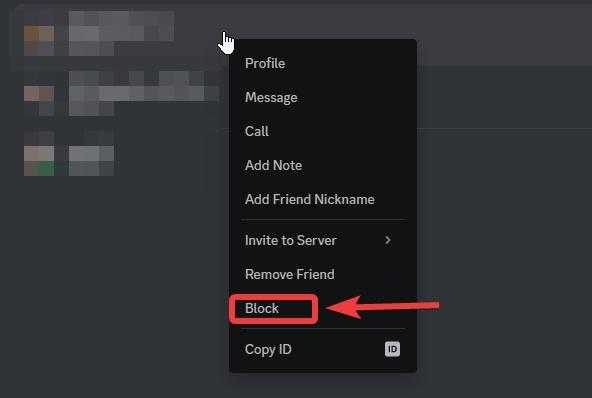
Adjusting Privacy Settings:
If privacy concerns are the primary reason for unfriending, review and adjust your privacy settings accordingly. You can customize who can see your online status, message history, and other profile details to maintain your desired level of privacy.
Conclusion
Unfriending someone on Discord is a decision that should be made thoughtfully, considering the dynamics of your relationship and any potential consequences. By following the outlined steps and considering alternatives, you can navigate the process with confidence and respect for all parties involved.
FAQs
- Can I undo the action of unfriending someone on Discord?
- Unfortunately, once you unfriend someone on Discord, it’s permanent. However, you can always send them a friend request again if you change your mind.
- Will the person know if I unfriend them on Discord?
- Discord doesn’t notify users when they’ve been unfriended. However, they may notice if they check their Friends List and no longer see your name.
- Can I still message someone I’ve unfriended on Discord?
- Yes, you can still message someone you’ve unfriended on Discord if you share a mutual server. However, they won’t appear in your Friends List, and you won’t have access to their online status.
- What happens to our shared messages if I unfriend someone on Discord?
- Unfriending someone on Discord doesn’t delete your shared message history. Your past conversations will still be visible unless they’ve been deleted or archived.
- Is it rude to unfriend someone on Discord?
- It depends on the circumstances. While unfriending someone may seem abrupt, sometimes it’s necessary for personal boundaries or privacy reasons. It’s essential to communicate respectfully if possible.
